Zoho Integration Instructions
To integrate your Zoho organization with your Workphone organization you need to follow the steps below:
- Login with your account to workphone.io.
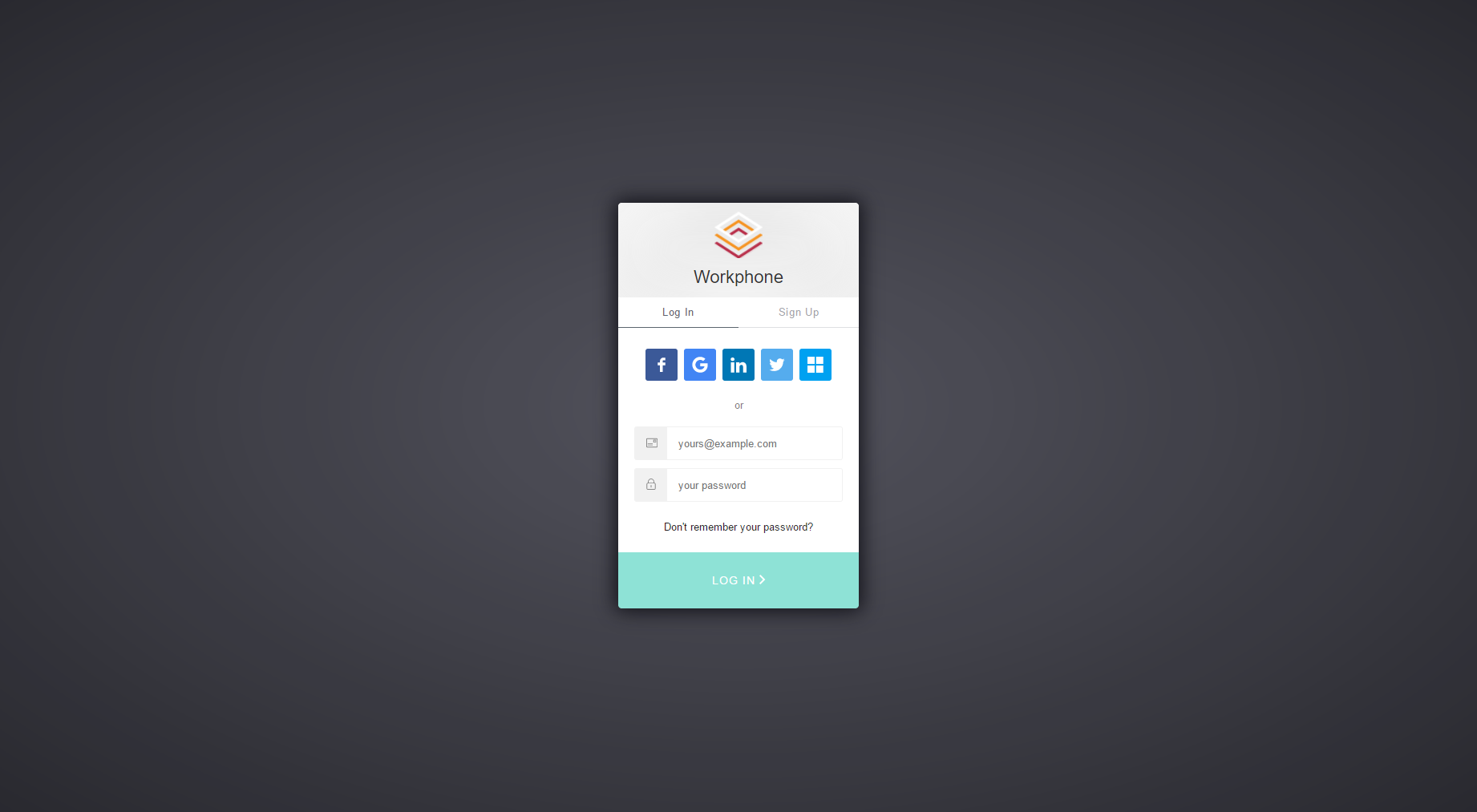
- From the top menu hover your name and from the dropdown select
Zoho
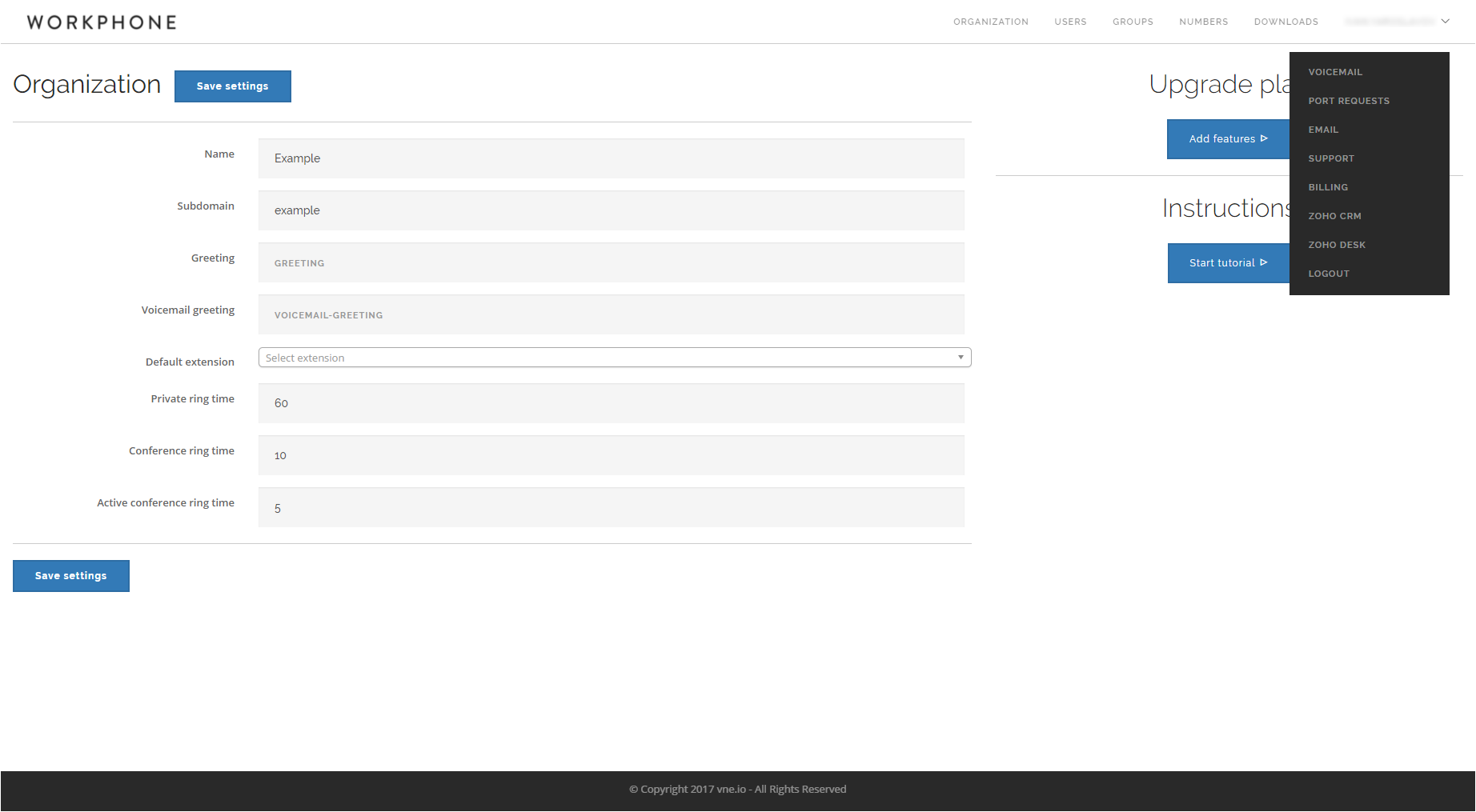
- Read the instructions. When ready click on the integration url.
You’ll be redirected to a Zoho page requesting permissions
for the integration.
Click "Accept".
- You’ll now be redirected back to Workphone
but this time instead of integration url you’ll see all the users from your Zoho
organization. You’ll need to map each Zoho user to a
Workphone user and then enable the
integration for the pair.
- If you don’t already have Workphone users you’ll need to create some – to do so go to the Users section. Each user needs a unique name, unique primary extension and speed dial. For integrating with Zoho inbound termination (phone number) is needed as well.
- One Workphone group will be needed for your Zoho integration.
Go to the Groups section and add one group with
these settings:
- Multiline enabled
- CRM enabled
- Extension 8888 (or something that works for you)
- Speed dial 8 (or something that works for you)
- Ring order – select RING_PARALLEL for parallel ringing or RING_SEQUENTAIL for sequential ringing
- Select users (Zoho Agents) that will be part of the group
- Change the Default extension of your organization. To do so go to Organization section and change the
Default extension to the previously added group extension 8888.
- Download the Softphone app for each user and use VNE-WORK for activation. Once registered enter
the username and password for each user on each of the devices used. For more info regarding the
Softphone app, including links go to the Downloads
section.